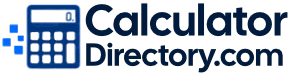| Date | Category | Amount | Note | Actions |
|---|
Looking for a fast, free expense tracker you can use anywhere? This simple budget tracker lets you record daily spending, organize it by category, filter by date, and instantly export to Excel or CSV. It works on desktop and mobile, supports multiple currencies (default $ USD), and requires no account—your data is saved locally in your browser.
Q: Is this expense tracker free?
A: Yes. The expense tracker on CalculatorDirectory.com is completely free to use.
Q: Do I need an account or sign in?
A: No. There’s no sign-up. Your entries are saved in your own browser for privacy.
Q: Where is my data stored?
A: Your data is stored locally in your device’s browser (local storage). We don’t receive or store your entries on our servers.
Q: What happens if I clear my browser data or switch devices?
A: Clearing cache/storage or using a different device will remove entries. Export to Excel or CSV first to keep a copy.
Q: How do I export my expenses?
A: Use the Export Excel or Export CSV options. The Excel report includes your transactions plus a Final Totals section.
Q: Can I change the currency?
A: Yes. Choose $, £, €, ₹, A$, C$, ¥ or set your own custom symbol. The default is $ (USD).
Q: How do I add new categories?
A: Open the Category menu and select “+ Add new category…”. You can also rename or delete categories you don’t need.
Q: Can I edit or delete a transaction later?
A: Yes. Use the edit (✎) button to update any entry and the delete (✕) button to remove it.
Q: How are “Total spent” and “Avg per day (period)” calculated?
A: Totals and averages reflect your current filters (dates, category, search). Average per day = total spent ÷ number of days in the selected date range.
Q: Can I use this as a business expense tracker?
A: Absolutely. Create business categories (e.g., Travel, Supplies), tag clients or projects in the note, and export monthly for bookkeeping.
Q: How do I track mileage?
A: Create a “Mileage” category and add trips as transactions. Use the note to record distance, rate, and purpose. Export to Excel for reimbursement records.
Q: Can I import bank statements?
A: Not at this time. This tool focuses on fast manual entry and easy exporting. You can reorganize bank data after exporting if needed.
Q: Does it work on mobile like an app?
A: Yes. It’s mobile-friendly. You can also add the page to your home screen to use it like an app.
Q: Will it work offline?
A: It may work once the page is loaded and kept open, depending on your browser’s caching. For safety, keep regular exports of your data.
Q: Is there a limit to how many entries I can add?
A: There’s no hard limit in the tool, but your browser’s storage cap applies. Large datasets may affect performance—export regularly.
Q: Can I filter or search my expenses?
A: Yes. Filter by date range and category, and search by note text to find specific transactions.
Q: Which browsers are supported?
A: Modern browsers like Chrome, Edge, Safari, and Firefox. For best results, keep your browser up to date.
Q: Is this financial advice?
A: No. This is a budgeting and record-keeping tool for general information. For advice tailored to you, consult a qualified professional.
Was this calculator helpful?
Rate your experience to help us improve.
Thanks for rating! See the average and total ratings above.
Not rated yet—be the first to rate this calculator.